Epson printer repair services, renowned for their superior printing capabilities, occasionally encounter errors that may disrupt smooth operations. we’ll explore common Epson printing errors and equip you with expert tips on how to resolve them, ensuring your printing experience remains seamless.
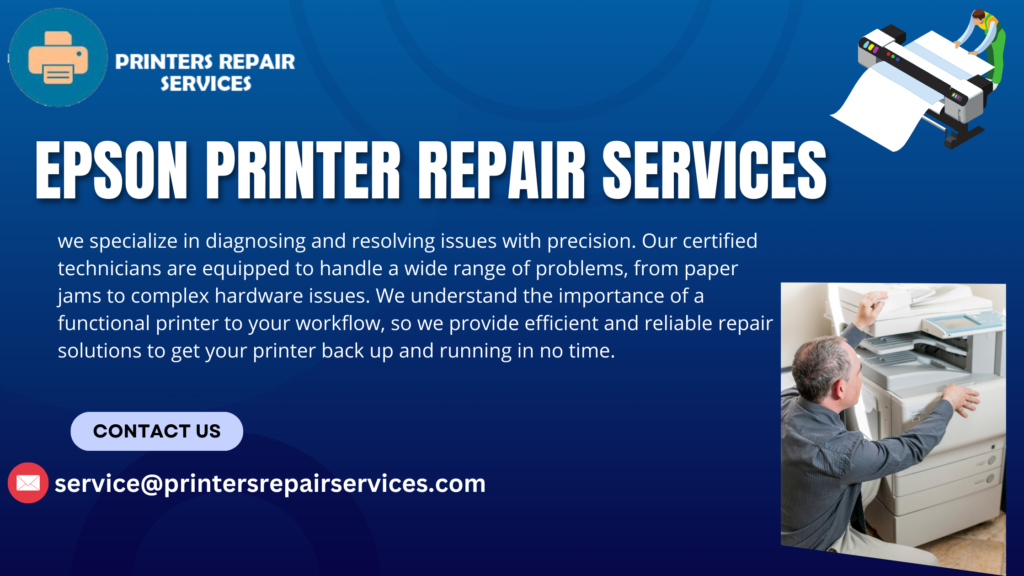
- Paper Jam Mysteries:
Error Message: “Paper Jam Detected”
Paper jams are a familiar woe for printer users. To resolve this, follow these steps:
- Power off the printer.
- Carefully remove any jammed paper.
- Verify the paper type and load it correctly.
- Power the printer back on.
- Print Quality Quandaries:
Error Message: “Poor Print Quality” or Faded Prints
When facing print quality issues, consider the following solutions:
- Run a printhead cleaning cycle through the printer’s software.
- Ensure you are using genuine Epson ink cartridges.
- Check for clogged nozzles and perform nozzle cleaning if necessary.
- Adjust print settings for the best quality output.
- Connectivity Conundrums:
Error Message: “Printer Not Found” or Connectivity Issues
When your printer seems elusive, troubleshoot as follows:
- Verify the printer is turned on and properly connected to the computer or network.
- Restart both the printer and your computer.
- Update or reinstall printer drivers.
- Check network settings and ensure a stable connection.
- Ink Cartridge Challenges:
Error Message: “Ink Cartridge Not Recognized”
Dealing with ink cartridge issues requires a systematic approach:
- Remove and reseat the ink cartridges to ensure proper installation.
- Use genuine Epson ink cartridges compatible with your printer model.
- Check for any protective tape or packaging left on the cartridge.
- Update the printer firmware for cartridge recognition fixes.
- Print Spooler Struggles:
Error Message: “Print Spooler Error”
Print spooler errors can be addressed with the following steps:
- Restart the print spooler service on your computer.
- Clear the print queue of pending print jobs.
- Update or reinstall printer drivers.
- Ensure the printer is set as the default printer.
- Ghostly Ghosting:
Error: Ghosting or Duplicate Prints
Ghosting issues can be banished with the following remedies:
- Check for outdated printer drivers and update them.
- Verify that the media type selected matches the type of paper being used.
- Inspect the fuser unit for signs of wear or damage.
- Adjust printer settings for media type and quality.
Conclusion:
With these expert tips, you’re well-equipped to tackle common Epson printing errors and restore your printer to optimal functionality. Remember to follow these troubleshooting steps systematically, and in case of persistent issues, consider seeking professional Epson printer repair services for a comprehensive resolution. A smooth printing experience awaits as you conquer printing errors with precision and confidence.
